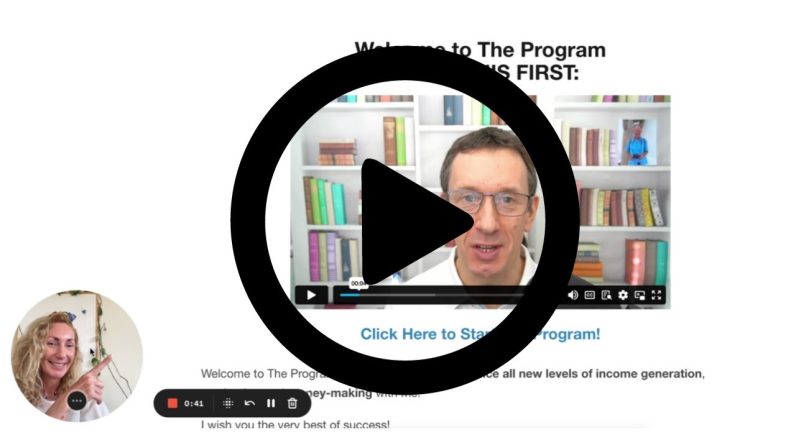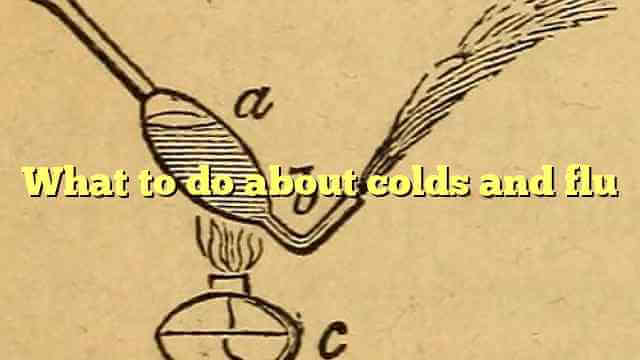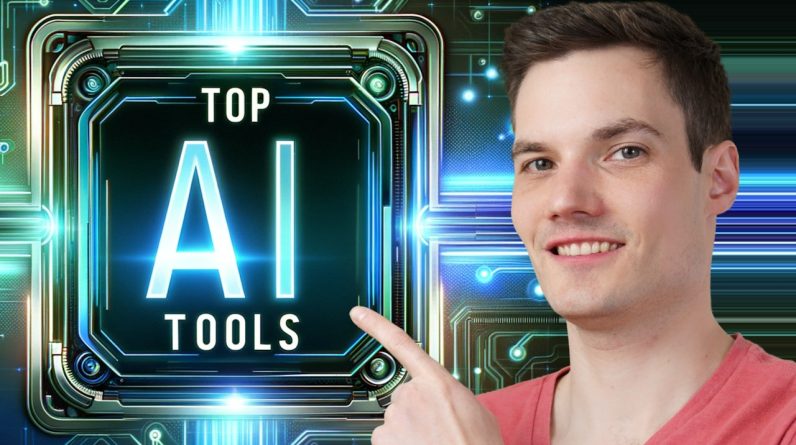
We will look at the top five must-have AI tools in 2024. With these tools, you can edit videos like a pro, eliminate repetitive and boring copying and pasting, improve your writing, and analyze documents like a data scientist.
You could also up-level your video conference and game. I’m sure at least one of these tools will change the way you work. Let’s check these out. First up, I partnered with a fantastic AI-powered video editing app called CapCut. And let’s be honest: video editing can take time, skill, and creativity.
And sometimes, I don’t have enough of those. CapCut is a compelling and easy-to-use video editing app that’s free to use. CapCut has all of the core video editing functionality you would expect, but its extensive use of AI makes it stand out from other video editing apps. For example, you can create a video directly with AI. Type in some text describing the video you want, and then CapCut generates a script, a voiceover, and even matching images.
You can also take an existing long-form video, and CapCut will automatically convert it into a short that you can upload to, say, TikTok or Instagram. It adjusts the aspect ratio, but it also keeps the subject in frame, and it even adds captions. Within the editing experience, you’ll find a wide variety of AI tools. For example, you can remove the background of a video and replace it with any image or colour you want, and you can do all of that without even needing a green screen. You can correct and enhance the colour of your video, making it more vivid and appealing.
You can also upscale the resolution and quality of the videos, even if the original was blurry or low quality. You can even add cool effects, and this one’s enjoyable. You can include transitions or 3D cartoons, manga, pop, and more.
You can also relight a scene. Maybe your lighting wasn’t ideal when you first filmed.
You could position the light exactly where you want it and observe how it interacts with the person. It’s kind of like having a 3D object in a scene. You can also reframe. Here, I have a video filmed in the landscape, but when I click on reframe, it automatically detects where the subject is and locks on that in vertical form. You can even refine the way you look using AI.
For example, I can smooth out my skin or whiten my teeth, and there are so many other improvements; boy, I could use some of them. CapCut also has many AI tools to enhance the audio of your project. You can automatically generate captions from audio, and it’ll even style them for you.
You can enhance a voice or isolate it. Here’s a video of me speaking on an aeroplane with lots of background noise.
We’re at the airport. When I turn on voice isolation, it automatically removes all of that background noise. We’re going on two aeroplanes, and this is the last aeroplane we’re going in. It’s really kind of like magic. You can also improve how you speak by having AI identify and remove all those annoying filler words like “um” and “ah.
” And this one is one of my favourites.
You can also change your voice into another voice. For example, I can speak as a werewolf and even set it to a song. This is the Kevin Stratvert YouTube Channel. Be sure to subscribe.
To get CapCut, head to the website in the description below, and then you can install it on your PC or even use it directly on the web. Next up, we have UiPath Clipboard AI. You’ll want to use this if you spend time copying and pasting data from one application to another. I have an image of the data I need to get into Excel. I’ll copy this using Clipboard AI and then paste it into Excel, and it pastes all of the details, even the handwriting.
You can even paste it into a pre-formatted table, and it pastes all the data into the correct columns. This is an insane time saver, especially if you routinely copy and paste lots of data between applications. Not only that, but you can also copy a text-based message, and it’ll understand all of the data from within the message, and then you can paste that into the correct columns, too. My mind is blown! You can even use it to copy a table of data in Excel and then use it to paste into a web form.
If you do any type of boring copying and pasting, this is like having your own personal wizard who can save you from all of that.
To get this free tool, head to the website in the description. Next, we have Grammarly, an AI tool that can help you with all parts of your writing. You can use it to brainstorm new topics, outline ideas, revise your writing, and even polish it. It’s like having your proofreader and editor follow you every time you write.
For example, I need to write an invitation to a company party. I can ask Grammarly to assist me with this. I can even use Grammarly to refine the message. For example, let’s make the invitation a little more fun and maybe a little bit more humorous. As I type, I also get real-time suggestions for improving my writing.
The thing I love about Grammarly is that you can use it in any of the tools or places where you happen to work, like on Windows or Mac, in apps like Word or PowerPoint, or even on websites. You could also use it on iOS or even on your Android phone. Head to the website in the description, and you can get Grammarly.
Next, we have OpenAI’s Chat GPT, which can help you with just about anything. At a very basic level, ChatGPT is your AI assistant.
You can ask it a question, get an opinion, or even ask it to code or analyze data. And it does a pretty darn good job. For example, you can write a short song about the Kevin Cookie Company. Nice. More recently, you can access the GPT Store, which extends the power of ChatGPT, as long as you have a premium membership.
For example, Consensus is an app which analyzes thousands of peer-reviewed and published papers. For instance, How Old is the Universe? You can also get access to something called the Data Analyst. Here, I’ll drop in an Excel file, and it’ll analyze it for me. Look at those exciting insights.
I could even ask it questions. That’s so valuable and also easy. You can even use it to generate images, like making a product shot of a box of Kevin Cookie Company chocolate chip cookies. Ooh, that looks good. We’ll use that on our website.
You can even turn a photo of yourself into a cartoon image.
These are just a few examples of what you can do. You can get ChatGPT at the website in the description below, and if you want some more advanced features, you’ll have to go premium. Last, we have an AI-powered tool called NVIDIA Broadcast, which you can use to up-level your video conferencing game. As you know, joining a Zoom or a Teams meeting can sometimes be challenging, especially when you have to deal with things like background noise, poor lighting, low-quality cameras and microphones, or maybe you just want to hide the messy room behind you or add some cool effects to your video.
With NVIDIA Broadcast, you can improve your audio quality. For example, you can remove unwanted noise from your microphone. Such as keyboard clicks, fan noise, or perhaps you have a barking dog. You can add virtual backgrounds or blur effects to any camera without using a green screen. You can auto-frame your face, and it’ll follow your movements.
That way, you stay focused and in the frame. Now, this one’s a little creepy. You can have it keep your eyes in focus while you speak. Best of all, you can output the footage to any other application, like OBS, Zoom, Discord, or Microsoft Teams. It’s kind of like having a professional studio directly in your home.
You can head to the website below in the description, and you can use this for free as long as you have an NVIDIA RTX graphics card. All right, well, hopefully, you learned at least one new tool that will improve your workflows. Let me know down below in the comments: Do you have any other AI tools that you recommend? To watch more videos like this one, please consider subscribing, and I hope to see you in the next video.
Read More: How to Get More Traffic to Your Website
Read More: Traffic Exchange Secrets Exposed | http://careerfh.com
Read More: How to Get More Traffic to Your Website
Read More: AMATSU Japanese Body Alignment Learn How